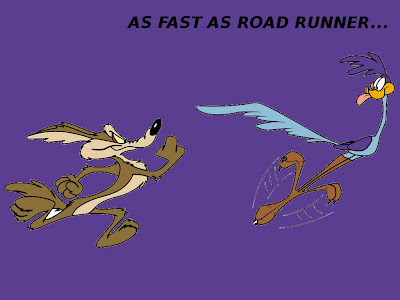Creating the Automatic Refresh on Blog.. In the trick this time, we will make the refresh function on the blog, which is created automatically. Where we will set the time for the blog should be refreshed. The trick is easy anyway...
By applying this trick you do not need to press the refresh button on the browser to refresh the blog, because it will be done automatically, according to the specified time. To get started you just put the code below. Want to know how.....
Well here's a trick of his... please follow:
1. Log in to blogger.
2. Choose a Design click edit HTML
3. Find the code <head>
4. Put the script below under the code <head> and above the code </head>
For the classic template... enter this code:
For the new template, enter the following code:
5. Save your template.
A little explanation about the above code, content="10" ----> number ten (10) indicates that the refresh process will be done in a span of 10 seconds. So this number should be set not too fast because it can cause annoyance to the reader if too fast refresh.
credit by : zarwant26
By applying this trick you do not need to press the refresh button on the browser to refresh the blog, because it will be done automatically, according to the specified time. To get started you just put the code below. Want to know how.....
Well here's a trick of his... please follow:
1. Log in to blogger.
2. Choose a Design click edit HTML
3. Find the code <head>
4. Put the script below under the code <head> and above the code </head>
For the classic template... enter this code:
<meta http-equiv="refresh" content="10">
For the new template, enter the following code:
<meta http-equiv="refresh" content="10">
</meta>
5. Save your template.
A little explanation about the above code, content="10" ----> number ten (10) indicates that the refresh process will be done in a span of 10 seconds. So this number should be set not too fast because it can cause annoyance to the reader if too fast refresh.
credit by : zarwant26